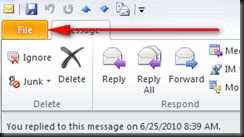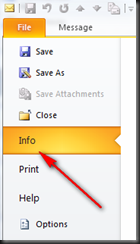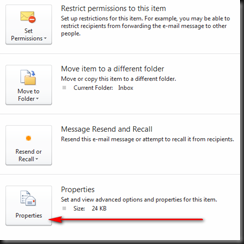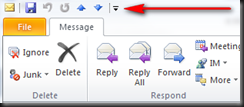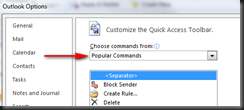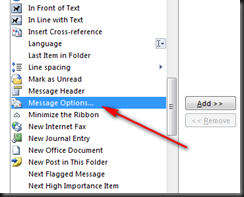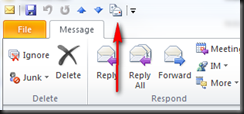How to view internet headers in Outlook 2010
Fri, Jun 25, 2010To view the internet / message header in Outlook 2010:
Open the e-mail for which you wish to see the internet header information.
Click File
- Click Info
- Click Properties
Alternatively, you can also add a button to show Internet Headers to the Quick Access Toolbar (QAT) at the top of the e-mail window.
To do so:
- Click the small down arrow in the top left of the main window of an open e-mail.
Click “More Commands”
Click the “Choose commands from” dropdown menu and set it to “Commands Not in the Ribbon”
- Select “Message Options…” and click Add
- Click Ok! In the main window of an opened e-mail, you should now see: